NICPOW Mini 1080P HD Digital Projector With 100 Inch Screen | Best Budget Video Projector [Review]
Table of contents
| 1:03 | Before we get started... |
| 1:50 | The box |
| 2:18 | Unboxing |
| 3:25 | A closer look |
| 5:36 | Demonstration |
| 7:18 | Settings |
| 8:25 | Video Files |
| 10:01 | Pictures |
| 11:15 | Music |
| 12:01 | HDMI |
| 14:41 | Final Thoughts |
| 15:50 | Don't forget to subscribe ;) |
- #commissionearned: CrewElite and QualiTube may earn commission at no extra cost to you
In today's episode, we're taking a closer look at an LED video projector from the company NICPOW. This is a 1080p video projector. It has a lot of different connectivity ports such as HDMI, USB, AUX input, and even A/V input, if you want to connect your audio through that as well. This can support up to 240 inches, so if you want to cast this onto a huge screen, you definitely can with this projector.
Before we get started...
Before we get started with this Tech Reviews and Gadgets episode, please make sure to subscribe and turn post notifications on to get updates and alerts when we do upload. If you have questions or concerns, leave a comment here. Enjoy the video, leave a like, and also share this video with anybody who may be interested in the NICPOW Video Projector. Also, if you guys want to check out this product or get more details and specifications about it, the information will be available here along with a link to make a purchase if you're interested in buying this exact product that we're taking a look at today. Let's move over to the first look and unboxing portion of this video.

NICPOW outdoor projector supports 1920x1080P resolution, the original resolution is 1280x720P. The projection distance is between 3.3 to 16 feet, and the viewing size is 32″ to 240″, providing you with a variety of viewing options.
The box
The box is fairly plain. It doesn't have a lot of details and specifications on it. In the front of the box, we just have a picture of the NICPOW Video Projector as well as the company branding and the words LED Projector. Let's get cracking with this box.

Unboxing
The first thing that we're greeted with is our projection screen. It includes different accessories that we can use if we want to mount this on our wall or wherever we decide to place the video screen. Next up, we're greeted with a user manual. This user manual will explain how to use the NICPOW Video Projector. It's in multiple languages, so that's great. Overall, the manual is not that big, but it explains to you guys all the specific details on how to set up this projector and how to troubleshoot it if you have any issues. Let's take a look at the different accessories that they included. The first thing that we got is our remote control. This can be used to navigate through all the different menus and settings that this projector has. Next, we have our power cable and our A/V cable. Lastly, we also get an HDMI cable. You can use it for your computers or any other console device that supports HDMI inputs. Let's take a look at the projector itself.

A closer look
I do have to say, I really like the design of the NICPOW Video Projector. Compared to a lot of the projectors that I reviewed previously on this channel, where the design was often simple, with this one, they went with a two-tone accent, which looks really nice, and I can even see some silver on the top. It's really a very interesting design. I also got to say, this is also a very compact projector. If you compare it to a lot of other projectors I've reviewed before, this is one of the more compact ones that I've ever tested out. On top, we have some navigation buttons. You got your power on and off button. You also got a navigation button in the middle. We have our focus knob and keystone corrections so that if you need it, you can shift or tilt the screen without having to move the projector.

The front side just has the lens, which is massive. We also have our infrared sensor, so when you point your remote control to this projector, that's what's going to capture the signals to the projector. On the left side of this projector, we have our interface, all different ports, and connectivity ports that you can use. We have an A/V port, AUX port, two USB ports, and an HDMI port. Underneath the projector, there is a kickstand that you can use if you want to elevate it a little. We also got some rubber grips to prevent it from moving and causing damage to your table. We also have a threaded base, which you can connect a tripod to the projector. On the left side, we have our port for the power cable. For the backside, I'm pretty sure that's where the speaker is located. That's basically it. Overall, it's a very simple projector. There's not a lot going on. Let's proceed with the testing and demonstration portion of the video where we test out the NICPOW Video Projector.


NICPOW outdoor projector supports 1920x1080P resolution, the original resolution is 1280x720P. The projection distance is between 3.3 to 16 feet, and the viewing size is 32″ to 240″, providing you with a variety of viewing options.
Demonstration
The first thing that we're going to do is take our extension cable, plug one end to our power strip, and plug the other end into the port. There's a red light right letting me know that the NICPOW Video Projector has power. We need to put two AAA batteries inside the remote control to use it. Let's try powering on this projector to see if it will boot up. Ok, the light turned blue. It's booting up. I'm going to cast this onto a wall and configure it. I will be using the remote control just so we can see all the different navigation features, settings, and all that stuff. Now, I'm on the main menu. We got HDMI, Settings, Service Support, AV, Movie, Music, Picture, and Text. There are a lot of different media formats that this projector can support. Let's take a look at our different settings before we get carried away with all the different features.

Settings
With Picture, you got Picture Mode. You can change that from Standard to other options. We also have Color Temperature. You can change that as well. You can also change your Aspect Ratio from Auto to 16:9 or 4:3. You also got Projection Mode, which you can change as well. Next up, we got Sounds. If you wanted to, you can change the Equalizer settings and also turn on Surround Sound, if you want to get more premium sound through your NICPOW Video Projector. We also got the Time functionality where you can change the clock to the correct time. You can also set up Auto Sleep so that this projector turns off after a certain period of time. Last but not least, we have our Option menu where you can change the OSD language. You can change it to other languages. You got OSD Time. You got Software Update, which you can do via a USB stick. You can also change the Focus sensitivity. I'm pretty sure that's what that is. You can also do a factory reset if you do need to do that. Let's go to the main menu.

Video Files
I'm going to insert a USB stick in the NICPOW Video Projector, and it should boot up onto our screen. It says "U Disk" on the side. Now that we have a USB stick in, when I click on Movie, Music, or Picture, we should be able to see all the different media files that we have on removable media. Let's click on Movie, the USB1. We're going to go into Videos and take a look at some of these background videos that I've saved. I have here some of the backgrounds that I have used in many of my projector tests. I like using the same files for consistency.

This allows me to make a fair comparison in terms of brightness and overall contrast with the other projectors that I have reviewed before. The backgrounds look really nice. I can see a lot of detail. It's contrasting between all the different colors, which is a good thing. I have here a new background that I haven't tested out before. The colors do pop. It looks very vibrant, and the NICPOW Video Projector does a really good job of projecting it onto my screen. I now have a fiery background playing. You can use this to project many different types of videos. Next, I have a digital scene playing. Let's go back to the main menu.


NICPOW outdoor projector supports 1920x1080P resolution, the original resolution is 1280x720P. The projection distance is between 3.3 to 16 feet, and the viewing size is 32″ to 240″, providing you with a variety of viewing options.
Pictures
We're going to take a look at some pictures now. We're going to see what these pictures look like. I'm pretty sure it's going to do some sort of slide show. Man, that is very good quality. I like it, not bad. I'm getting a really good quality with this projector. If you're watching movies and stuff, you are going to get really good quality through the NICPOW Video Projector. You can use this to do some sort of slide show, and I'm pretty sure you can go in and change the different transitions that the slideshow makes. You can even set up a playlist and add music to the slideshow so that when you're using the slideshow feature, you can have a more slideshow kind of appearance or set up in a way. Overall, I'm liking this projector so far. I now have my YouTube banner loaded, and this happens to be a 4K image. It is impressive that it's able to cast this sort of quality through the projector. Overall, the quality is really good, and I'm pretty sure that is our last image. Let's click on music and test this out with a few songs.

Music
Listen to a sound sample from 11:38 to 12:00.
Let me play a song. I can increase the volume as I please. Let me increase it all the way up. I'm going to give you guys a sound test by putting the mic next to the NICPOW Video Projector now.

HDMI
Watch the video from 13:00 to 13:49.
What I just did was I got my laptop, and what I want to do is plug the HDMI cable in. As soon as I plug the HDMI in, I should be able to see the display of my laptop on the projector screen. It's now connecting. I'm going to go into the HDMI setting, and now, the NICPOW Video Projector is projecting the laptop onto the screen. Here, we can adjust the focus because some areas look a little bit out of focus. It's all about getting the right angle and the right setup, so it's something you're going to probably have to fine-tune a little bit. Let's test a video or two from our tech channel just to see how the HDMI capabilities perform. I'm clicking on Play, going full screen, and putting the mic next to the speaker.

The quality looks really nice. You can easily use this to watch movies or videos. The NICPOW Video Projector does not support a cellular connection. It does, but you got to get some sort of adapter for it. It doesn't support wireless connections. The quality is very good with this projector, so you can easily use this for movie settings and family gatherings. I think you guys get the point. I'm going to pause the video and go back to the main menu. Let's wrap up this video. Yes, this projector offers a lot of features.

You got the two USB ports. You got the HDMI port. You also have the ability to look use all these different media sources, such as movies, music, pictures, PDF files, and documents if you wanted to. Overall, there are a lot of different things you can do with the projector. If you are looking for a projector to use for small gatherings and events, the NICPOW Video Projector would do perfectly fine. The quality was really decent, and overall, it's a really good budget projector that comes with a 100-inch screen. Let's move over to the final opinions to end this video.
Final Thoughts
Here are my final opinions and remarks about the NICPOW Video Projector. It did a fantastic job. The quality was really decent. There are a lot of different features and settings and things you can do with this projector. Like I showed you guys, there are a lot of ways you can connect to this projector. I feel like this projector is really good if you want to just get a budget projector to use in family gatherings or just small little gatherings and events. It's a functional projector. With that 100-inch screen included, you can also use that to make your projector stand out with great quality. Overall, it's a very functional projector. Everything looks perfectly fine. You got the focus, keystone, and you also have all those different navigation buttons on top of the projector and also on the remote itself. Overall, it's really good. You can also put this on a tripod. It gives you a lot of capabilities even though it's not really that expensive.
Don't forget to subscribe ;)
Hopefully, you guys enjoyed this Tech Reviews and Gadgets episode. If you guys did, please make sure to subscribe and turn post notifications on to get updates and alerts when we do upload. If you have questions or concerns, leave a comment here. Enjoy the video, leave a like, and also share this video with anybody who may be interested in the NICPOW Video Projector. Also, if you're a company or business wanting to potentially work with me, our business inquiries email can be found here. You guys can shoot me a message if you want potentially work with me or if you just need assistance with this product.
You guys are all welcome to contact me through my business inquiries email as well. Lastly, product information, specifications, and details will be listed here along with a link to make a purchase if you're interested in buying this exact product that we took a look at today. Hopefully, you guys enjoyed this Tech Reviews and Gadgets episode. I know I did make this video. I hope to see you guys in the next episode. This is CrewElite signing off. Thank you for watching, and have a good day.

NICPOW outdoor projector supports 1920x1080P resolution, the original resolution is 1280x720P. The projection distance is between 3.3 to 16 feet, and the viewing size is 32″ to 240″, providing you with a variety of viewing options.



About CrewElite
I have reviewed numerous products in my past, and continue to do so in a more professional style. My product reviews are carefully constructed together, in which I give my full depth analysis. I usually do unboxings, demonstrations, tutorials, tests, and also give my last thoughts on the products I review. Stay tuned for more Product Reviews!