AKIYO O7 Portable 1080P WiFi Digital Projector With Carrying Case | Best Video Projector [Review]
Table of contents
| 1:47 | Unboxing |
| 3:21 | First Look |
| 4:55 | Demonstration |
| 6:30 | Menu Settings |
| 9:17 | Demonstration |
| 13:00 | Screen Mirroring |
| 15:38 | Final Thoughts |
| 16:35 | Don't forget to subscribe ;) |
- #commissionearned: CrewElite and QualiTube may earn commission at no extra cost to you
In today's episode, we're taking a closer look at the Akiyo 07 Wi-Fi Digital Video Projector. This video projector can go up to 300 inches, so if you have a large space or a large wall that you can cast it onto, you can easily get a huge screen with this projector. It has HDMI and USB inputs. There's a lot of different ways you can connect to this projector. Since it's also Wi-Fi, you have the ability to go over to your phone or tablet to connect to this projector and use it that way as well.
Before we get started with this Tech Reviews and Gadgets episode, please make sure to subscribe and turn post notifications on to get updates and alerts when we do upload. If have any questions or concerns, leave a comment here. Enjoy the video, leave a like, and share this video with anybody who may be interested in some sort of projector. Lastly, the product information, specifications, and details will be available here for those who are interested and want to get more details or specifications about this particular 1080p video projector. We're now going to move over to the first look and unboxing portion of this video.

1080p digital projector with Wi-Fi, HDMI, and USB and screen-mirroring capability for Android and iOS.
Unboxing
The overall packaging is very simple. On the front of the box, it has the company's name on the left side and a picture of the Akiyo 07 Wi-Fi Digital Video Projector itself. There's also a print that reads Wi-Fi Projector, Enjoy Your Life with Your Sight, and the model number as well. The projector comes in a nice carrying case. I love the padding that comes with it, providing a lot of protection for the device. The texture of the case is really nice and stylish.

Inside the case, secured by straps, we have the Akiyo 07 Wi-Fi Digital Video Projector. There's a user manual on top, which we are going to take a closer look at. We have our accessories on the side. We also have a quick start guide to help us get this projector set up correctly and quickly. Inside a bag, we have our remote control. We also get a long HDMI cable as well as an AC/DC power cable. It comes with a microfiber cloth and some Q-tips. I'm guessing these are for the lens to help remove smudges. Lastly, there is also an AV cable. Now, we're going to take a look at this projector.

First Look
Looking at the front of the Akiyo 07 Wi-Fi Digital Video Projector, we have our lens cover. All you have to do is pop the cover open to reveal the lens of the projector, which looks decent overall. We also have an infrared sensor at the front, so that when you point the remote to it, you can control the various functions of the projector.

On the bottom, we have a small tripod leg, which will allow the projector to tilt when you don't have a tripod. It does have a threaded base, so if you wanted to, you can connect this to a tripod and utilize the Akiyo 07 Wi-Fi Digital Video Projector that way as well.

On the left side of the Akiyo 07 Wi-Fi Digital Video Projector, we have the port for the AC/DC cable.

On the right side of the Akiyo 07 Wi-Fi Digital Video Projector, we have two USB ports, an HDMI port, an AV port, and a headphone jack or just a regular AUX port.

1080p digital projector with Wi-Fi, HDMI, and USB and screen-mirroring capability for Android and iOS.

The top has all the different buttons and knobs. We have our focus knob. We also have a keystone knob to make final adjustments when we cast it onto a screen or a wall. We have the power button. We have arrow keys for navigating the menu and buttons for other commands and functions as well. I'm going to test this out to see the video quality and give a full rundown of all the different capabilities that the Akiyo 07 Wi-Fi Digital Video Projector offers.

Demonstration
The first thing that we need to do is plug the Akiyo 07 Wi-Fi Digital Video Projector into a power source. We will need two AAA batteries to utilize the remote. Clicking on the power button should boot up the device. I want to boot it up real quick and configure our setup before testing. It is a little loud, and I'm hoping that over time, it's not going to be as loud. I do feel a lot of cool air coming out of this projector, so you don't have to worry about it overheating. It looks like they did a good job of maintaining a low temperature for this projector. We're going to give this projector a thorough test and demonstration, so we can test out all the different capabilities it has to offer.

Menu Settings
We're going to take a look at all the different features and the things you can do with the Akiyo 07 Wi-Fi Digital Video Projector. The first thing you'll see on display is the company's brand, and then we're instantly greeted with the main screen. There are a lot of different things that we can do here. We've got HDMI and Screen Mirroring, which is for casting your phone to this projector. We got AV, Setting, Movie, Music, Picture, and Text. Before we dive into all those different modes, let's take a look at the different settings available.

On the Settings menu, we can change the picture mode. You can customize all these or select one of the presets provided. You can also change the Light Brightness to Standard, High Brightness, or Economic Brightness. We will change it to High Brightness for the sake of this video. We also got Color Temperature where you can change from cool to warm. For the Aspect Ratio, you can choose 16:9, 4:3, or you can choose auto. We also got Denoise and Rotate, so if you have the Akiyo 07 Wi-Fi Digital Video Projector upside down, hanging from the ceiling, you can rotate your screen, so that the video is in the correct orientation.
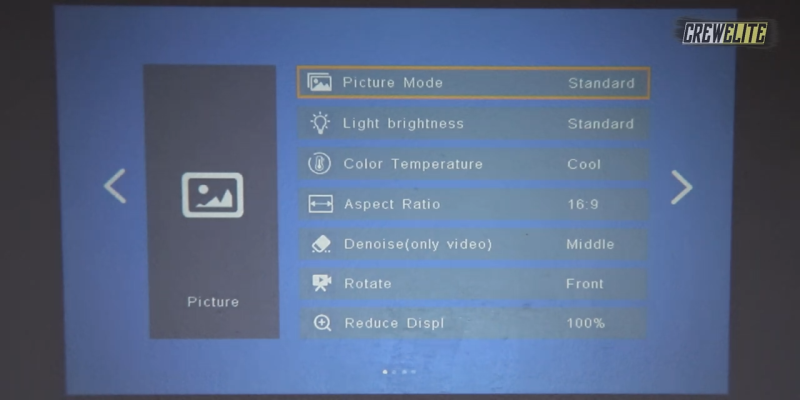

1080p digital projector with Wi-Fi, HDMI, and USB and screen-mirroring capability for Android and iOS.
We also can Reduce the Display to make the display of the Akiyo 07 Wi-Fi Digital Video Projector smaller. If I wanted to, this will make the display smaller, and I can customize how I want that setup. We're going to keep ours to 100%. Then, we also have Sound Menu where you can change to the different sound modes from Standard, Music, Movie, Sports, and User, which is where you can customize your own preferences. You can also do Auto Volume and Surround Sound. With Surround Sound, you can enable it to get really good audio. You do have that functionality as well. We also got Shutdown Timer, so that it can shut down by itself after a set period of time.
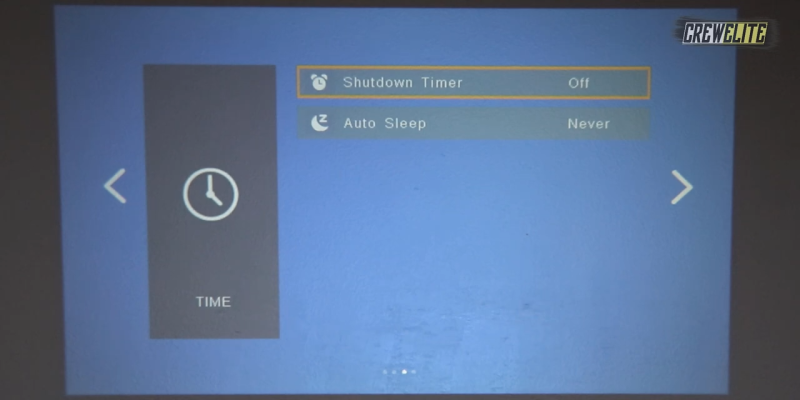
We also have Auto Sleep, which puts the Akiyo 07 Wi-Fi Digital Video Projector to sleep after being inactive for some period of time. Then, we also have OSD Language where you can change the language of this projector. You can also restore the projector to its default settings from this menu. We have OSD Duration and Software Update, which you can install via a USB stick. We also got PowerOn Mode, which you can change from Direct to Secondary. I'm not exactly sure what the differences are. We also have Version, so you can see what software/firmware version this projector is currently running on. That's it for the menus, functionalities, and all the different things you can configure in the menu.

Demonstration
What we're going to do now is we're going to plug a USB stick into the Akiyo 07 Wi-Fi Digital Video Projector. I did put a few files on here, and hopefully, none of them are unsupported. I guess we'll find out in our test. You need to plug it in upside down. Now, we should have this hooked up the way we need to. We're going to click on Movie and take a look at some of the videos on the USB stick. I'm going to click on Videos and let's start off with one of the clips. You can go in and customize the different menus, so if I click up and down, it changes to the different videos. The next one looks like it's an unsupported file. The one after that seems to have unsupported audio, but this depends on the audio file and also the video format.

Demonstration
If I click on the okay button, I can pause, click forward, play a previous track, next track, stop, change the order, and play all of them. The colors are very vibrant on the Akiyo 07 Wi-Fi Digital Video Projector. We have a fiery, smoky background, so if you want to use this for some sort of a fake fireplace, you have that option with this video projector because you can play almost any video, image, or music off of this projector and cast it on, so that a lot of people can see it all at once. Overall, the colors do pop off all the contrast within all these different video backgrounds that we've been taking a look at. Now, let me click out of the menu to take a look at some pictures.

I do believe it starts off with a slide show, but you can customize this to add music to the slide show, change the order, and make a playlist if you want to. The images are very detailed, very nice. The colors are very vibrant. Even though I have the Akiyo 07 Wi-Fi Digital Video Projector close to the wall, I'm pretty sure the quality will stay the same even if I were to move this projector further back. You still retain a lot of the quality because I can see a lot of details. There's a lot of detail within these pictures that I'm taking a look at.


1080p digital projector with Wi-Fi, HDMI, and USB and screen-mirroring capability for Android and iOS.
Let's just exit that and take a look at our Music menu. We're going to take a look at some songs I have on this USB flash drive. We do have an audio equalizer. I'm going to increase the volume.
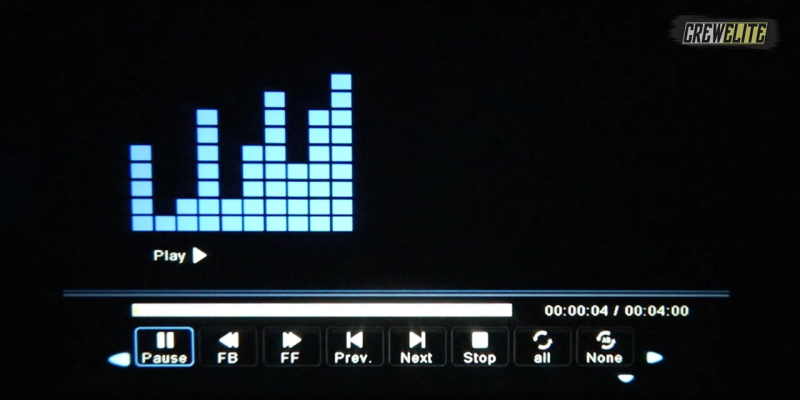
Screen Mirroring
Now, I'm going to connect my phone to this projector. Like I mentioned earlier, this is a Wi-Fi projector, meaning that you have the ability to mirror your phone, tablet, or any other device that supports that functionality. You want to click on the Screen Mirroring. There are a few different ways you can connect the Screen Mirroring. You can do Cellular Network Connection for iPhone, Router Wi-Fi Connection for iPhone, Wireless Connection for Android, and you can also do Network Setting, which means you could probably key in your Wi-Fi login credentials to the Akiyo 07 Wi-Fi Digital Video Projector.
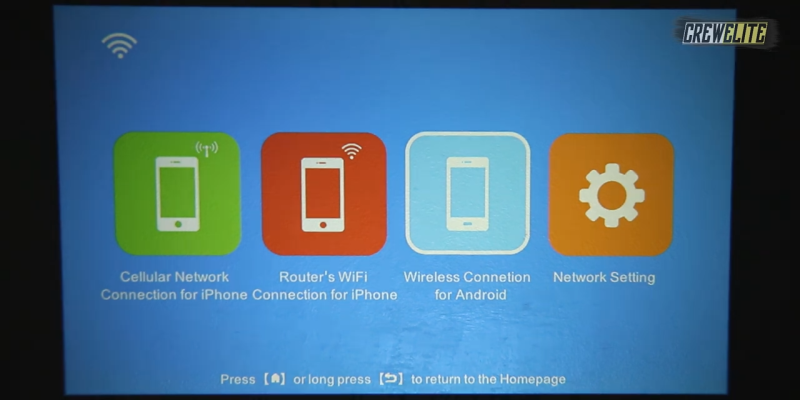
With this video, we're going to do Wireless Connection for Android. Let's click on the casting setting on my phone and click on Cast. We're going to click on the appropriate device and it should pair up to my Akiyo 07 Wi-Fi Digital Video Projector. It's going to take some time here. My phone screen is now being presented on the projector. I can even go on YouTube, for instance, go to our channel, and see if we can test out a video or two in here. It is playing off of my phone right now. The quality is really decent. I don't know if there's any audio latency.

I guess we'll find out once I start speaking just to see if my voice and my audio doesn't match up. Yes, my audio is a little bit delayed. You are able to connect an iPad or an iPhone to this projector as well. You are not only limited to the Android system. There's a lot of different ways you can connect your Apple device to this projector as well if you want to. If you are going to connect your phone or your tablet to this projector, just keep in mind that you may experience some audio latency. Overall, the Akiyo 07 Wi-Fi Digital Video Projector did a fantastic job, and right now, what we're going to do is move over to the final opinions, remarks, and end off this video.
Final Thoughts
Here are my opinions and remarks about this Akiyo 07 Wi-Fi Digital Video Projector. With the test we did, it has a lot of functionalities and things you can do with it. I really like how you can connect the phone or tablet to it because that allows me to cast many different things such as videos that I've taken, pictures I've taken, and stuff like that. It just makes it a lot easier to be able to just watch something.
Overall, I really like this projector. It did a fantastic job performing all the different tasks we did. The video quality was pretty decent. The picture quality too was all right, and the sound quality is also pretty decent, but you do have the ability to connect this to external speakers to get that premium sound and really good sounding audio, whatever you're watching. You don't need to rely on the speakers that are built into this projector.
Don't forget to subscribe ;)
Hopefully, you guys enjoyed this Tech Reviews and Gadgets episode, and if you guys did, please make sure to subscribe and turn post notifications on to get updates and alerts whenever we do upload. If you have any questions or concerns, leave a comment here. Enjoy the video, leave a like, and then also share this video with anybody who may be interested in some sort of video projector. If you are a business owner or company wanting to potentially work with me, my business inquiries email can be found here. You guys can shoot me a message if you want to potentially work with me.
If you need any further explanations or if you need any assistance with this product, all of you guys have the opportunity to reach me through my business inquiry email. Lastly, the product specifications and details will be available here for those who are interested along with the link to make a purchase if you're interested in buying this exact product that we reviewed today. Hopefully, you guys enjoyed this Tech Reviews and Gadgets episode. I know I did making this video. I'll see you guys all hopefully on the next episode. This is CrewElite, signing off. Thank you guys all for watching and have a good rest of your day.

1080p digital projector with Wi-Fi, HDMI, and USB and screen-mirroring capability for Android and iOS.



About CrewElite
I have reviewed numerous products in my past, and continue to do so in a more professional style. My product reviews are carefully constructed together, in which I give my full depth analysis. I usually do unboxings, demonstrations, tutorials, tests, and also give my last thoughts on the products I review. Stay tuned for more Product Reviews!