WiseLazer G1 Portable Ultra HD 1080P 5G WiFi Digital Projector | Best Video Projector [Review]
Table of contents
| 0:57 | Before we get started... |
| 2:05 | Unboxing |
| 3:21 | A closer look at the G1 |
| 4:27 | Available Ports |
| 5:03 | Menu System |
| 7:31 | Settings |
| 8:18 | Playing media from a flash drive |
| 13:25 | MiraCast |
| 15:50 | HummingBirdCast |
| 16:45 | Conclusion |
| 17:26 | Don't forget to subscribe ;) |
- #commissionearned: CrewElite and QualiTube may earn commission at no extra cost to you
In today's episode, we are reviewing a projector from the company, WISELAZER, and it's called the WISELAZER G1 Projector. It is a 1080p native resolution projector that supports 4K quality content, has HDMI, has USB, and has a 3.5 mm audio jack, so you can plug in external speakers into this projector. There are a lot of different things you can do with this portable projector.
Before we get started...
Before we get started with this Tech Reviews and Gadgets episode, please make sure to subscribe and turn post notifications on to get updates and alerts when we do upload. If you have any questions or concerns, leave a comment here. Enjoy the video, leave a like, and also share this video with anybody who may be interested in some sort of portable projector. Also, if you guys want to check out this product or get more detailed specifications and parameters about this projector we're reviewing today, the information will be available here along with a link to make a purchase if you're interested in buying this particular model. With that, we're going to move over to the unboxing portion of this video.

Portable Ultra HD 1080P 5G Wi-Fi Digital Projector with HDMI, USB, and casting capabilities for both Android and iOS devices.
Unboxing
We're instantly greeted with the WISELAZER G1 Projector after opening the box. We have a remote control to help us change all the different settings and let us do all the fun things with this projector. We have an HDMI cable, which is pretty long. We can use this to connect the projector to our laptop. We also have an AC/DC cable for the power supply, which is also long enough. It just plugs into the back of the device. The projector comes in a nice, sleek design. I love the texture at the top. Let's take a look at what else is in the box. We have a microfiber cloth for cleaning the lens of the projector. It's nice to see that they did include that. We also have a user manual. It just explains all the different things you can do with the projector. Let's take a look at the projector itself.

A closer look at the G1
The WISELAZER G1 Projector has a nice finish to it. It looks really nice. The top of the projector has a fabric finishing to it, which looks really nice and presentable. It comes with a lens cover so that the lens will always be protected. It has built-in speakers and vents to allow heat to escape the projector. On the bottom, we have a threaded base to allow us to attach a stand to it, so if you wanted to elevate your projector, you can do that by attaching a stand to it.

Available Ports
Let's take a look at the different ports on the WISELAZER G1 Projector, which are located at the back of the projector. We have an AC/DC port, an LED indicator, an auxiliary port, a USB port, and an HDMI port. We also have an infrared sensor to receive signals from the remote control. The remote requires two AAA batteries.

Menu System
Alright, I plugged it in, removed the lens cover, and now it's completed the booting process. It's not making too much noise, so that's pretty good. I can sense the fans are working as well. It's ready to go. It's time to test the WISELAZER G1 Projector. We're going to see how the video quality is. We're going to see how the playback is and how everything performs. I'm now on the main page of the menu system. What you'll see here are the different sources available to get the media from such as HummingBirdCast, File Manager, HDMI, and MiraCast. This is also where you can access the Settings menu. Let's take a look at Settings.


Portable Ultra HD 1080P 5G Wi-Fi Digital Projector with HDMI, USB, and casting capabilities for both Android and iOS devices.
Settings
With the Settings menu, we have the following menu items: Wi-Fi Setting, Projection Image Setting, Language Setting, System Update, Other Setting, and About. I've already keyed in my Wi-Fi settings, so we're done with that. Inside Projection Image Settings, you have the option to modify the settings for Projection Mode, Manual Keystone, and Digital Zoom. In Language Settings, it's where you choose your language. You can use System Update to update the WISELAZER G1 Projector whenever there's an update available. Under Other Setting, there is only one option to change, which is the Power On Option. Here, you can choose either standby or direct.

Playing media from a flash drive
Now, we're going to plug in a USB flash drive and then take a look at its contents using the File Manager. Once the flash drive is inserted, you will be presented with various media options such as video, image, audio, and documents inside File Manager. We're going to take a look at videos and select one to play. I can see that the image quality is not bad at all. The audio quality on the WISELAZER G1 Projector is not bad as well. In fact, it's a bit loud. The image reproduction is not bad with this projector. The colors are very vivid. It's giving off very good colors. The saturation is pretty decent. The contrast between all the various colors is also pretty decent. The video I played shows a fiery background, and it looks really nice and presentable. It's like a nice little fireplace. Overall, the quality of the video itself via the USB stick is fantastic.

We're going to test some images next. I'm now going to select an image from the folder. Hey, again, the image quality is not bad. I can see all the water droplets on the screen, and it looks really nice. The color reproduction is really good with the WISELAZER G1 Projector. I think you guys get the point with the image quality. Now, let's test the audio quality by playing some audio samples. I like the playback interface of the projector. It looks really nice. The audio quality is not too bad. It's really good. To be honest with you, I would say that this is probably one of the best audio that I've gotten out of a projector that I reviewed.

The audio is really clear. It's not horrible to listen to. It's pretty decent is what I'm trying to say, so, yeah, the audio is really good with this projector. The remote control is very useful. I can play and pause with it, and I can also skip to the next track or skip ahead a little bit. There's a Settings menu here as well where you can choose the various sound modes available. I think you guys get the point of the audio. I really like the audio interface. With this projector, you can also connect to other devices using HDMI, so if you have an HDMI cable and you want to connect the WISELAZER G1 Projector to one of your laptops, you can do so.


Portable Ultra HD 1080P 5G Wi-Fi Digital Projector with HDMI, USB, and casting capabilities for both Android and iOS devices.
MiraCast
There's also MiraCast and HummingBirdCast, which we will test to see if it actually works. I'm going to try Miracast. Let me see if I can hook up my phone to the projector. Great! My phone is now being casted onto the screen. The good thing about this is if you want to play games or watch videos on a big screen, you can easily connect your phone to the WISELAZER G1 Projector and not have to install any application. If your phone supports that feature, you can use it here. Let me open up YouTube because I'm curious to see if it will play anything from there.

Wow, that's really cool. The quality's not too bad. Honestly, it's not that bad at all. I can even increase the resolution to 1440p. It looks like there is a slight delay with the audio, so do you keep that in mind if you're going to use this feature. It's not bad. I'm actually really impressed that they added this feature because not everybody has an HDMI or USB to plug into the projector. You can just cast whatever you're watching onto the WISELAZER G1 Projector. That can save you a lot of time and hassle.

HummingBirdCast
I'm not exactly sure what HummingBirdCast is. It might just be the same thing. Let me just see. Okay, so HummingBirdCast is for iOS devices, so if you have an Apple device, you would use HummingBirdCast, but for Android, you'll use the MiraCast that we just tested out. It's really nice that they included that. I'm really impressed. Really nice. I think you guys now know a lot more about the capabilities of the WISELAZER G1 Projector. I'm not going to test the HDMI because we already tested out a lot of the features via the USB stick and the phone. I think you guys now understand how this projector performs. We're now going to move over to the final opinions and remarks to conclude this video.

Conclusion
Here are my final opinions and remarks about the WISELAZER G1 Projector. Well, it did a fantastic job. We tested out all the different components it has. Everything worked perfectly fine. The quality was pretty decent, and I was able to project a lot of good-quality media onto the screen behind me. If I was using an actual projector screen, I would get really good quality visuals. However, even if we just used a wall, it was still able to perform well. It did a fantastic job, and everything worked well.
Don't forget to subscribe ;)
With that, we're now going to conclude the video right here. Hopefully, you guys enjoyed this Tech Reviews and Gadgets episode, and if you did, please make sure to subscribe and turn post notifications on to get updates and alerts when we do upload. If you have any questions or concerns, leave a comment here. Enjoy the video, leave a like, and also share this video with anybody who may be interested in some sort of portable projector. Also, if you're a business owner or a company owner wanting to potentially work with me, our business inquires email can be found through the link as well.
You guys can shoot me a message if you want to potentially work with me. If you know somebody who needs assistance with this product, you guys can do so by contacting me through my business inquiries email. Lastly, if you guys want to check out this product or get more specifications or details about this portable projector, the product information, specifications, and details will be available there also. Hopefully, you guys enjoyed this Tech Reviews and Gadgets episode. I know I did making it. I'll see you guys on the next episode. This is CrewElite, signing off. Thank you guys for watching, and have a good day.

Portable Ultra HD 1080P 5G Wi-Fi Digital Projector with HDMI, USB, and casting capabilities for both Android and iOS devices.



About CrewElite
I have reviewed numerous products in my past, and continue to do so in a more professional style. My product reviews are carefully constructed together, in which I give my full depth analysis. I usually do unboxings, demonstrations, tutorials, tests, and also give my last thoughts on the products I review. Stay tuned for more Product Reviews!