Conico Smart Wireless Indoor 360° 1080P Security Camera | With Pan/Tilt & Motion Tracking [Review]
Table of contents
| 1:45 | Unboxing |
| 5:09 | Demonstration |
| 9:16 | Settings |
| 14:41 | Final Thoughts |
| 15:37 | Don't forget to subscribe ;) |
- #commissionearned: CrewElite and QualiTube may earn commission at no extra cost to you
In today's this episode, we're taking a closer look at the Conico Wireles IP Camera from the company Conico. This camera has two-way audio, motion tracking or detection, sound detection, and night vision. You can also put all your videos on an SD card, or if you want to utilize the cloud service that this company provides, you also have an option to do so with that as well.
Before we get started with this Tech Reviews and Gadgets episode, please make sure to subscribe and turn post notifications on to get updates and alerts when we do upload. If you have any questions or concerns, leave a comment here. Enjoy the video, leave a like, and also share this video with anybody who may be interested in some sort of wireless security camera. Lastly, if you guys want to check out this product or get more detailed specifications about it, the information will be available here for those who are interested. There will also be a link there to make a purchase if you want to buy this exact camera that we're reviewing today. Right now, we're going to move over to the unboxing portion of this video.

1080P and 8*Zoom, Built-in 1080P HD camera and 2-megapixel, providing you with excellent video and images quality.
Unboxing
The packaging is fairly simple. There are a few specifications and details on the side of the box which we are going to take a closer look at. In front of the box, it just has the company's name, Conico Wireless IP Camera with a visual representation of the camera itself. It says View via Phone, HD Video, Two Way Audio, Motion Detection, Moving Tracking, Sound Detection, and it's a 1080p camera. On the left side, there are a few different uses or scenarios listed on how you can use this camera. On the right side, there are a few specifications on the top and ways to contact the company at the bottom. We also have some functional statements of the camera itself, so if you want to take a look at that, the information is right there. Why don't we get cracking with the unboxing?

We're instantly greeted with our quick installation guide. Inside a box, we have a charging brick. This is what you need to charge the camera and supply it with power. We also get a wall plate, which is used to mount the camera, so depending on where you want to place the camera, you may or may not need to use this. We also get some screws and brackets to be used with the wall plate. Then, we have our charging cable. This is a USB-A to micro USB cable. The cable is long enough, which is really good because that means I can plug the Conico Wireless IP Camera and then have it plugged a distance away from the power source.

Let's take a look at the Conico Wireles IP Camera itself. It looks really nice and presentable. It has a two-tone kind of accent. They went with the black and white look with this camera, which makes it look stealthy. I can even say that this almost looks like a robot companion in a way, just with the design that they went with, especially with the eyes and everything. You guys get the point. The company's branding is at the bottom. We have our lens for the camera in the middle. It also has what might be an LED light and an infrared sensor. We're going to figure all that out once we test it.

When you flip it onto the backside, we find our different ports and I/O capabilities. We have our Ethernet port. We have our reset button. We also have our micro SD slot, and we also have our DC 5v port for the micro USB cable that will go into this camera to supply it with power. This camera is rotatable. This can go up to 350 degrees, so it's not full 360 degrees, but you still get a lot of direction and coverage with this camera. That's basically it with the unboxing of the Conico Wireles IP Camera, and now we're going to move over to the testing and demonstration portion of this video.


1080P and 8*Zoom, Built-in 1080P HD camera and 2-megapixel, providing you with excellent video and images quality.
Demonstration
Before we get the Conico Wireless IP Camera hooked up to my phone so we can test it out and see all the different features it has, we need to supply it with power. Alright, let me plug the cable in. Let's see what this camera is going to do. A lot of cameras give you some sort of audio notification or the camera itself starts spinning around, but let's see what this camera does to let us know that it's ready to pair up to your device. It may take a few moments, so I'm going to wait until something happens. Okay, it just made like a nice raindrop sound for receiving the wireless information. I think we're good to go. I think the camera is ready.

Why don't we go over to my phone and pair up to the Conico Wireless IP Camera? I'll run the Conico app now. Obviously, if it's your first time setting up a camera through this app or using this company's camera, you're going to have to set up an account to register this camera to your account. What I'm going to do is input my credentials and then proceed to the next step. Once you're signed in, you'll be brought to the main page of the application. This is like the main menu for the app. We're going to click on that plus sign on the top left corner, and we're going to select the camera that we have, so in our case, I think it's the PTZ Cam. It says "please power on the camera and keep closer to the router."

I'm going to click on next. It looks like we need to scan a QR Code that's on the bottom of the Conico Wireless IP Camera. I'm going to do that now. Obviously, each camera is going to have its own unique QR Code. I'm going to scan mine. It now says "choose a networking method." You have a Wi-Fi connection, or you can do a QR Code connection. We're going to do a Wi-Fi connection and of course, you're going to have to enter your Wi-Fi password and your Wi-Fi name. Alright, it looks like it is connecting, making all these weird noises. I do want to mention, though, that you need to use 2.4Ghz Wi-Fi when connecting this camera to your device. It looks like this might take a few moments here, so I'll just come back once it's paired up and ready to go.

It looks like the Conico Wireless IP Camera is connecting to the server right now. It didn't take as much time as I thought it would, so we're good to go. We added it successfully. I am now looking at a live feed from the camera. Obviously, with it being 350 degrees, you can rotate this, shift, and tilt it to any direction that you wanted to. Depending on where you set up this camera, you have that functionality. I'm pretty sure that if I swipe on the video, the camera will start rotating by itself. Even though I can rotate and shift the camera, I can easily go back at any given moment and do this through the app. It's not something that is permanent, which is really nice to see. I'm now going to rotate it back to me.


1080P and 8*Zoom, Built-in 1080P HD camera and 2-megapixel, providing you with excellent video and images quality.
Settings
Let's just take a look at the different settings we have. Let's go into the settings menu first and let me just tell you guys, there's a lot of settings on this application. Let's take a look at the Conico Wireless IP Camera itself, so right now it is tracking me, and it's doing a very good job of keeping me in the frame. With some cameras, it takes a little bit of time, but this one's doing a good job of picking up and making sure that I'm inside the frame at all times, which is really good to see. Let's take a look at all these different settings that we have.

It looks like you can even change or manipulate the video quality, so if you wanted to, you can do Auto. You can do Daytime. It kind of messes up or changes up to the setting a little bit. You can also do Nighttime, and what it does is turn off our infrared night vision. We're all going to test that out later on in the video as well. Overall, it's very interesting stuff. With Auto, you can manipulate the settings yourself, so if you wanted to, you can increase the brightness and make the Conico Wireless IP Camera extremely bright. You can also mess with the contrast, make the colors pop more if you really wanted to.

You can even change the saturation if you want to take that down and up, you do have that option as well. I'm going to reset this so that it's back to the default setting. We have HD, which is 1080p resolution. We also have Standard Definition, Smooth Definition, and Auto Definition, so if you want to change that, you do have that option as well. I'll now listen to the audio that's being captured. The microphone is pretty loud and direct. It is doing a good job of capturing my voice, so if someone was inside my house, I should be able to hear them very loudly and clearly because the microphones that are built into the Conico Wireless IP Camera are doing a decent job, which is nice to see.

We also have video recording, so why don't we record a sample video? Right now, it's recording a video file through the Conico Wireless IP Camera. I'll now be testing to see how the camera quality looks like. Hopefully, it's capturing my voice and it's also capturing my image properly. I have it set to motion tracking, so right now, if I move around, it should be able to follow me around. I'm going to stop the recording now to see if it saved the clip in my phone's album. If you have an SD card in the camera, it can save onto the SD card. If you also have this cloud service, it will save onto the cloud service.
It depends on whatever media format you're using to save all your footage. It will save into one of those three options that I just mentioned. You can also take images. I'll take a picture of myself just to see the picture quality. I just need to click on the picture button to take a picture and it should save to my phone's album. To talk through the camera, you have to do a long press to talk. It was pretty loud when I tested it. If you want to use that to scare off people or talk to people in front of the camera, you do have that option as well, because this camera has two-way audio.
There's also an alarm with the Conico Wireless IP Camera, so if you click on the alarm button, it's going to trigger the alarm, and that can be used to scare intruders or people who shouldn't be at your house. The alarm is pretty effective. The loudness is okay. I wish it was a little bit louder, but this will do a good job of scaring people off. Overall, the alarm does a very good job. That's basically it for this camera. There is one more thing I am going to test out, and that is the infrared night vision, which I'll include here. Right now, I'm testing out the infrared night vision capability of this Conico Wireless IP Camera.

I think this is a decent camera to use if you live in an area where you have a lot of crime or if you just want to use this to give you some peace of mind because it looks like the night vision is doing a good job, and I also think that the motion tracking still works in this mode. I can still use motion tracking, which is good. The night vision, from what I'm looking at, on my phone looks really decent, and I can see a lot of my facial features and all that kind of stuff. Overall, I think the Conico Wireless IP Camera is a fantastic camera to use in the nighttime.
Final Thoughts
Here's what I think about this Conico Wireless IP Camera? Well, it did a fantastic job. I like the features such as the motion tracking, the shifting with the pan, tilting of the camera, the two-way audio, the alarm with this camera, motion detection, and sound detection. You can also connect this with Amazon Alexa, which I did not know prior to making this video. There's just a lot of different capabilities that this camera offers compared to a lot of cameras that are traditionally on the market, so if you're looking for a well-rounded camera, definitely take a look at this camera because I feel like it's a camera that a lot of you guys can potentially benefit from. There's just a lot of different capabilities and features that this camera brings as opposed to a lot of traditional cameras on the market.
Don't forget to subscribe ;)
With that said, we are going to conclude the video right here. Hopefully, you guys enjoyed this Tech Reviews and Gadgets episode. If you guys did, please make sure to subscribe and turn post notifications on to get updates and alerts when we upload. If you have any questions or concerns, leave a comment here. Enjoy the video, leave a like, and also share this video with anybody who may be interested in some sort of wireless indoor camera. If you're a business owner or a company owner wanting to potentially work with me, our business inquiries email can be found here.
You guys can shoot me a message if you want to potentially work with me or if you need further explanations or just need further assistance with this product.
Lastly, the product information, specifications, and details are available here for those who are interested, along with the link to make a purchase if you're interested in buying this exact camera that we reviewed today. Hopefully, you guys enjoyed this Tech Reviews and Gadgets episode. I know I did making it. I hope to see you guys on the next episode. CrewElite signing off. Thank you guys for watching, and have a good day.

1080P and 8*Zoom, Built-in 1080P HD camera and 2-megapixel, providing you with excellent video and images quality.



About CrewElite
I have reviewed numerous products in my past, and continue to do so in a more professional style. My product reviews are carefully constructed together, in which I give my full depth analysis. I usually do unboxings, demonstrations, tutorials, tests, and also give my last thoughts on the products I review. Stay tuned for more Product Reviews!