Logitech Pebble i345 Review - Why Does This Exist?
Table of contents
| 0:51 | Packaging & Pairing |
| 1:46 | Aesthetics |
| 4:04 | Battery Life |
| 4:27 | Build Quality |
| 4:45 | Usage |
| 6:23 | Conclusion |
| 6:57 | Don't forget to subscribe ;) |
| 7:11 | Something I'd like to add |
- #commissionearned: Thomas Muehler and QualiTube may earn commission at no extra cost to you
Hello and welcome to Galahad Reviews. I'm Galahad, and today, I will be reviewing the Logitech Pebble i345 Mouse for any device running iOS 13.4 or above. I did receive this product from Best Buy's Tech Insider Program in exchange for an honest written review, but, out of my own volition, I also decided to make a video review. Up until now, I have always used really expensive gaming mice that cost me anywhere from $70 to $150. For some. I understand that that sounds insane. With that said, I will be comparing this $30 (prices may change) device to those more expensive gaming mice and trackpads, so without further ado, let's dive in.
Packaging & Pairing
The first thing that I'm going to talk about is the packaging and pairing. A lot of times, you can tell the quality of a product by its packaging, which sounds superficial and ridiculous, but if you've ever opened an expensive product before, you will know that there is something special about it. The Logitech Pebble i345 Mouse feels top-tier. Its packaging is small and compact, and there is no wasted space. The mouse is covered in a nice, plastic case to prevent damage. Once inside, you will find a pull tab to allow the battery to make a connection.


Meet the Logitech Pebble i345. It takes your iPad® to higher places with a level of precision and control you can’t get with a tablet alone. Use it to click, scroll, and control your workflow like never before. It’s small, portable, and comfortable—so you can keep exploring, wherever you go.
The Logitech Pebble i345 Mouse is already turned to the on position and will immediately go into pairing mode. Then you just go to Bluetooth devices on your iPad and hit Connect and you are up and running. The box also comes with safety information and a simple to-the-point instructions manual for pairing and replacing the battery. I'd rate the overall experience a 10 out of 10. As a bonus, you can simply put the mouse back into the original packaging for travel purposes and to keep the mouse extra protected if needed. If you don't want to carry around the entire box, you can just place it inside its plastic case.

Aesthetics
Moving on to the aesthetics and build quality, the top of the Logitech Pebble i345 Mouse is held on by three light magnets located in the rear of the device. They are strong enough to keep the top on and not allow the battery to come out, but weak enough that you can easily remove it to change the battery. Underneath, at the top plate, you can see the battery, scroll wheel, and switches for the left and right click. The scroll wheel takes a mild to moderate amount of pressure to scroll with. The center mouse button takes a mild amount of pressure to depress, and overall, the scroll wheel is one of the better ones that I have tried. The overall scrolling is solid, but a bit inconsistent at times, meaning it is jumpy and not as smooth as you are used to on the PC. However, this does not interfere with your usage in any way.

This experience is a lot more fluid with a trackpad, but with that said, the point of precision you get with a mouse is better than you do with a trackpad, so they kind of equal each other out depending on your preferences. The left and right click require a mild to moderate amount of pressure to click and are very quiet where people around you will likely not even hear them. They feel wonderful. If you have ever used Logitech mice in the past, they have a very nice click presence, and it continues on with this product. It's almost as good as their gaming mice. On the bottom of the Logitech Pebble i345 Mouse, you have two mouse feet, an on/off button, a pairing button, a blue LED, and the sensor. The on/off button is fairly good. I have seen better with their other mice. It is relatively easy to turn on and off, but requires a bit of pressure or the use of a nail.

The pairing button is a bit recessed, but also relatively easy to press. Right above that, is an LED indicator, which will not be covered up with your thumb, which is a nice attention to detail that a lot of products get wrong. When using the on, off, and pairing button, it's difficult to not press the left and right mouse button in the process. In regards to the mouse feet, they are terrible whether used on a hard surface or a cloth mouse mat. If you move the Logitech Pebble i345 Mouse a moderate amount, it makes a lot of noise and is very scratchy to the feel. For most, this will never be a problem since their pointer speed will likely be fast enough that they won't be moving their mouse all that much, which resolves this issue. However, I want to bring this up because it is loud enough that if you were in a quiet environment, such as a library or something and you had low mouse sensitivity, it could very easily distract those around you.


Meet the Logitech Pebble i345. It takes your iPad® to higher places with a level of precision and control you can’t get with a tablet alone. Use it to click, scroll, and control your workflow like never before. It’s small, portable, and comfortable—so you can keep exploring, wherever you go.
Battery Life
The battery life on the Logitech Pebble i345 Mouse is also very good. I think they say it's up to 18 months. Obviously I cannot test this as this product just came out, but based on their other wireless gaming mouse that I have tried, it is usually in the excellent category, so I have no doubts that this one is also very good. Also, if you happen to run out of battery, you obviously just switch the AA battery and you're good to go for another 18 months or whatever it is.
Build Quality
The overall mouse feels incredibly solid without any creaking or weak points that I could notice. The very top of the shell of the mouse could break if it were to pop off in a bag or something and then start bending, but the likelihood of that happening is very slim. It is also very small and portable, which is perfect. You can easily slip the Logitech Pebble i345 Mouse into a pocket or a bag and be on your way.

Usage
Moving on to the usage, the point of precision is good. I was able to track on a variety of different surfaces without any problems. It is super beneficial when trying to do productive work such as me typing up this review as I can edit far more easily with the mouse than I can with my finger by clicking between words or letters and highlighting text and then using the copy and paste function. When you add a keyboard, you have yourself a suitable laptop on your hands, which for me took the iPad from being a consumption device to a productivity device that I could use at school or at work, but it is not all rainbows as I have noticed that not everything that I click on will actually work, and sometimes, I have to use my finger instead as it won't register the key press, but this is few and far between. Some apps also work better than others. I believe this is due to the lack of support for certain apps, which should improve in time. The gestures for the Logitech Pebble i345 Mouse are simple to learn but feel foreign.

To bring up the app bar, you scroll down to the bottom of the screen, then you scroll further to go home. If you want to check your notifications, you will go to the top left and click the time and date or just scroll straight up. Lastly, if you want to check your quick settings, you just go to the top right, click the Wi-Fi battery indicator, and it comes up. Otherwise, you have to use normal touch gestures to navigate. Using a trackpad is far better as it is more integrated more with the touch and you have a lot more gestures to navigate, making it feel more like a laptop instead of a tablet. For the settings that you can change in the settings menu you, can control the following: the tracking speed, natural scrolling, mouse, whether that be left or right click depending on your dominant mouse hand, contrast, automatically hide pointer, color of the pointer, pointer size, and pointer animations. I found the pointer of the Logitech Pebble i345 Mouse to be more accurate with the setting off and scrolling speed among a few others.

Conclusion
Moving on to the conclusion, overall, I think the Logitech Pebble i345 Mouse is an excellent addition to the iPad if you do any type of productive work on it such as typing up documents or creating anything that requires point precision. If all you use the iPad for is as a consumption device, then I'm not really sure how much benefit you will gain from this, but for the price, I think it is completely worth it as the build construction is solid and the mouse buttons feel great to use. It also feels comfortable in the hand. It will be hard to find something better in the same price bracket. The iPad OS still has a way to go before it fully feels like a laptop, but this is an excellent step in the right direction.
Don't forget to subscribe ;)
That's the end of this video. If you guys enjoyed this video, leave a like. If you didn't like this video, leave a dislike. Of course, if you've been following my content for a while, please make sure to hit that subscribe button, and I will see you and your beautiful face on the next one. God bless, and see you later.
Something I'd like to add
Another alternative that costs a stupid amount of money is the Magic Keyboard for the iPad, and I have found that this actually completely transforms the iPad from a consumption device to a productivity device, and now that I've tried this, I simply cannot go back, so if you're interested in that review, the link will be in the description. Anyways, I will see you and your beautiful face on the next one.

Meet the Logitech Pebble i345. It takes your iPad® to higher places with a level of precision and control you can’t get with a tablet alone. Use it to click, scroll, and control your workflow like never before. It’s small, portable, and comfortable—so you can keep exploring, wherever you go.



About Thomas Muehler
Hello, I’m Thomas and I provide high-tier tech reviews with a focus on gaming peripherals that are delivered in an entertaining, humorous, and easily understood way that provides the information you need to decide if it is the right product for you or not. Additionally, my reviews are filled with direct examples, valuable information, and break down difficult tech terms into easily understood ways. I promise you will not find better reviews anywhere.